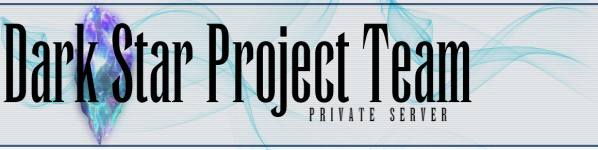--------------------------------------------------------------------------------------------------------------------------------------------------------------------------------
Re: Raspberry Pi 3
Post by Limbomaniac » Tue Nov 28, 2017 4:35 am
Allright. I managed to look into it and did this step-by-step guide on how to build and run it on a Raspberry Pi 2/3.
If you follow this instructions, everything should be working flawless. Passwords and Usernames are to be changed. This guide simply uses the ones shown in the "Building the Server" wiki page.
Guide:
Install Raspbian via Noobs
Open a Terminal window and type in:
Code: Select all
sudo su
apt-get install mysql-server
apt-get install autoconf
apt-get install libzmq3-dev
apt-get install screen
cd ..
cd ..
nano /etc/apt/sources.list // Change from stretch to testing
strg-o then strg-x
apt-get update
apt-get install build-essential
apt-get install libluajit-5.1-dev
apt-get install libmariadbclient-dev
git clone http://github.com/DarkstarProject/darkstar.git/
cd /darkstar/
git checkout stable
sh autogen.sh
./configure LIBS='-lm'
make distclean // I had to do this because the build failed when I tried to compile it directly.
./configure LIBS='-lm'
make -j2Code: Select all
mysql
create database dspdb;
CREATE USER 'darkstar'@'localhost' IDENTIFIED BY 'password';
GRANT ALL PRIVILEGES ON dspdb.* TO 'darkstar'@'localhost';
exit
cd sql
for f in *.sql
do
echo -n "Importing $f into the database..."
mysql dspdb -u darkstar -ppassword < $f && echo "Success"
done
Code: Select all
mysql -u darkstar -ppassword
USE dspdb;
UPDATE zone_settings SET zoneip = '127.0.0.1';
exit
cd ..
cd conf
nano login_darkstar.conf
mysql_login: darkstar
mysql_password: password
ctrl+o
ctrl+x
nano map_darkstar.conf
mysql_login: darkstar
mysql_password: password
ctrl+o
ctrl+x
nano search_server.conf
mysql_login: darkstar
mysql_password: password
ctrl+o
ctrl+x
cd ..3x
Code: Select all
sudo su3x
Code: Select all
cd /darkstar/Code: Select all
./dsconnectCode: Select all
./dsgameCode: Select all
./dssearchIf it says you have a different client version, then change it to this number. Did work for me.
Code: Select all
nano version.infoctrl+o
ctrl+x
I will later post a way to automatically start the servers, everytime the RPi boots up. Right now I did it via rc.local but I want to establish it via systemd.
Have fun! Hope I could be of any help to those, who wanted to give it a try on a RPi.